Video Calibration
You just spent your hard-earned money on a new home theater projector. So, why is the grass blue? Don't panic, there is an easy solution. Projectors, just like televisions and monitors, may need a little tweaking to make them look their best. Every source (DVD player, HDTV box or Blu-ray player) you connect to your projector will have a slightly different output. Your video settings will all be affected. Therefore, the picture issue should be resolved by calibrating your projector or television with your source.*
It used to be that you had to have an expert come to your home to calibrate a home theater setup. For that service you would pay anywhere from $100-500 for a modest theater. But now, if you have the motivation, you can buy software that will allow you to technically calibrate your machines. However, if you'd rather save the money, you can try doing it by sight, using a DVD you already own. The next few pages will tell you how.
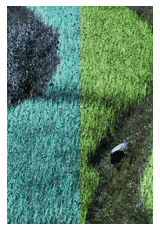
Five Elements of Video
This is the recommended order for setting calibrations:
Brightness (Black level)
Contrast or Picture (White level)
Color ** (Saturation or chroma)
Tint ** (Hue)
Sharpness (Detail)
Looking for a projector? Click here or call (888) 248-0675
Note:
* You should calibrate your projector for each and every source you use. Some projectors have a memory for more than one setting, so after you calibrate your machine you can save the setting and get back to it with just the touch of a button. This is a feature you may want to consider if you plan to use your projector for multiple uses.
** Color and tint may be disabled when using a component input.
